5 Cách tải file PDF trên Google Drive bị chặn tải xuống giúp bạn xóa tan nỗi lo khi không thể tải được một file nào đó trên Google Drive.
Google Drive là công cụ của Google được ưa chuộng nhất hiện nay. Với tính năng có thể lưu lại dung lượng lớn các dữ liệu, Google Drive hỗ trợ rất nhiều cho công việc, học tập. Người dùng có thể tải lên Google Drive hình ảnh, video, file word, excel, MP3, MP4 để lưu trữ những dữ liệu đó.
Tuy nhiên, khi sử dụng Google Drive, người dùng thường xuyên gặp phải trường hợp một file PDF trên Google Drive bị chặn tải xuống. Vậy làm sao để khắc phục việc đó? Việc này là không quá khó khăn. Cùng tham khảo bài viết 5 Cách tải file PDF trên Google Drive bị chặn tải xuống của compamarketing nhé!
5 Cách tải file PDF trên Google Drive bị chặn tải xuống
Cách 1: Sử dụng website pdf.dotool.net để tải file pdf Google Drive bị chặn download (hoạt động)
Sau đó nhập link muốn tải và chờ tải về. Thế là đã hoàn thành. Thật đơn giản đúng không nào?
Luuwebsite này hỗ trợ tải file: .pdf, .doc, .docx,…
Chi tiết hơn, bạn có thể tham khảo video sau:
Cách 2: Sử dụng mã code tải file Google Drive (hoạt động)
Bước 1: Bạn mở tài liệu PDF cần tải trong Google Drive
Bước 2 (quan trọng): Sau đó cuộn xuống trang cuối cùng (file PDF có 10 trang thì bạn cũng phải kéo xuống trang 10 nhé), phải kéo sao cho nó load hết tất cả các trang
Bước 3: Trên bàn phím, bạn bấm F12 để mở Developer Tools, sau đó click vào tab Console
Bước 4: Sao chép mã dưới đây và dán vào tab Console
let jspdf = document.createElement(“script”);jspdf.onload = function () {let pdfDocumentName = “Document-GDrive.VIP”;let doc;function generatePDF (){let imgTags = document.getElementsByTagName(“img”);let checkURLString = “blob:https://drive.google.com/”;let validImgTagCounter = 0;for (i = 0; i < imgTags.length; i++) {if (imgTags[i].src.substring(0, checkURLString.length) === checkURLString){validImgTagCounter = validImgTagCounter + 1;//console.log(imgTags[i].src);let img = imgTags[i];let canvas = document.createElement(‘canvas’);let context = canvas.getContext(“2d”);canvas.width = img.naturalWidth;canvas.height = img.naturalHeight;//console.log(“Width: ” + img.naturalWidth + “, Height: ” + img.naturalHeight);context.drawImage(img, 0, 0, img.naturalWidth, img.naturalHeight);let imgDataURL = canvas.toDataURL();// console.log(imgDataURL);//let ratio;let orientation;if (img.naturalWidth > img.naturalHeight){//console.log(“Landscape”);orientation = “l”;//ratio = img.naturalWidth/img.naturalHeight}else {//console.log(“Portrait”);orientation = “p”;//ratio = img.naturalWidth/img.naturalHeight}let scalefactor = 1.335;let pageWidth = img.naturalWidth * scalefactor;let pageHeight = img.naturalHeight * scalefactor;//let imagexLeft = (pageWidth – img.naturalWidth)/2;//let imagexTop = (pageHeight – img.naturalHeight)/2;if (validImgTagCounter === 1){doc = new jsPDF({orientation: orientation,unit: “px”,format: [pageWidth, pageHeight],});doc.addImage(imgDataURL, “PNG”, 0, 0, img.naturalWidth, img.naturalHeight);}else{doc.addPage([pageWidth, pageHeight] , orientation);doc.addImage(imgDataURL, “PNG”, 0, 0, img.naturalWidth, img.naturalHeight);}}}pdfDocumentName = pdfDocumentName + “.pdf”;doc.save(pdfDocumentName);}let allElements = document.querySelectorAll(“*”);let chosenElement;let heightOfScrollableElement = 0;for (i = 0; i < allElements.length; i++) {if ( allElements[i].scrollHeight>=allElements[i].clientHeight){if (heightOfScrollableElement < allElements[i].scrollHeight){//console.log(allElements[i]);//console.log(allElements[i].scrollHeight);heightOfScrollableElement = allElements[i].scrollHeight;chosenElement = allElements[i];}}}if (chosenElement.scrollHeight > chosenElement.clientHeight){console.log(“Auto Scroll”);let scrollDistance = Math.round(chosenElement.clientHeight/2);//console.log(“scrollHeight: ” + chosenElement.scrollHeight);//console.log(“scrollDistance: ” + scrollDistance);//www.gdrive.viplet loopCounter = 0;function myLoop(remainingHeightToScroll, scrollToLocation) {loopCounter = loopCounter+1;console.log(loopCounter);setTimeout(function() {if (remainingHeightToScroll === 0){scrollToLocation = scrollDistance;chosenElement.scrollTo(0, scrollToLocation);remainingHeightToScroll = chosenElement.scrollHeight – scrollDistance;}else{scrollToLocation = scrollToLocation + scrollDistance ;chosenElement.scrollTo(0, scrollToLocation);remainingHeightToScroll = remainingHeightToScroll – scrollDistance;}if (remainingHeightToScroll >= chosenElement.clientHeight){myLoop(remainingHeightToScroll, scrollToLocation)}else{setTimeout(function() {generatePDF();}, 1500)}}, 500)}myLoop(0, 0);}else{console.log(“No Scroll”);setTimeout(function() {generatePDF();}, 1500)}};jspdf.src = ‘https://gdrive.vip/wp-content/uploads/2020/jspdf.debug.js’;document.body.appendChild(jspdf);
Bước 5: Nhấn Enter và đợi kết quả
Video hướng dẫn tải file PDF trên Google Drive khi bị chặn tải:
Cách 3: Sử dụng trang web pdf.gdrive.vip/vi/
Bước 1: Vào file cần tải trên Google Drive > Nhấn F12 > Chọn mục Network > Nhấn F5.
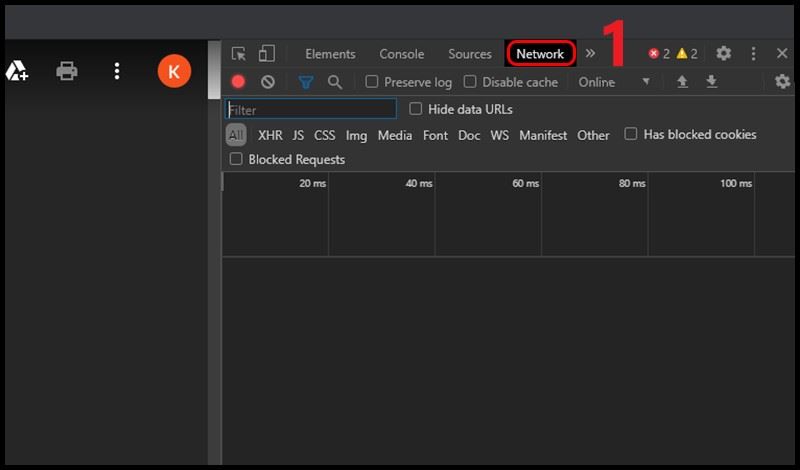
Bước 2: Nhập loại file mà bạn muốn tải về. Có thể là IMG, PDF hoặc DOC. Trong ví dụ này mình nhập img vào mục Filter > Sao chép link bất kỳ trong phần kết quả.
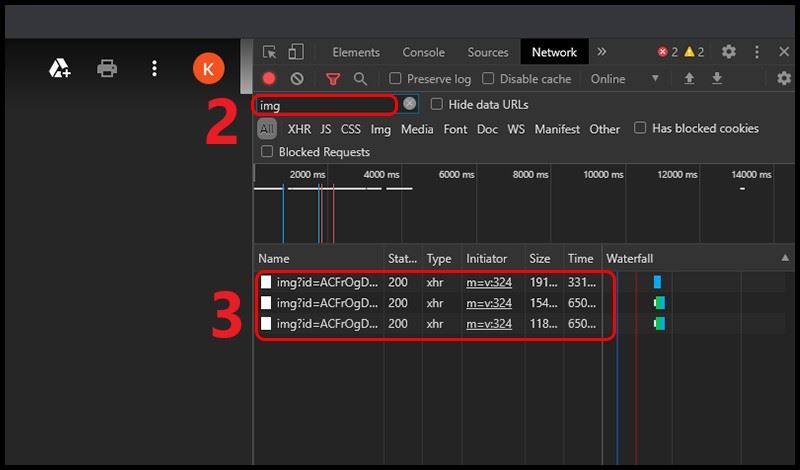
Bước 3: Truy cập vào trang web TẠI ĐÂY > Dán đường link vào ô > Nhập trang bắt đầu, trang kết thúc, độ phân giải > Nhấn Get link.
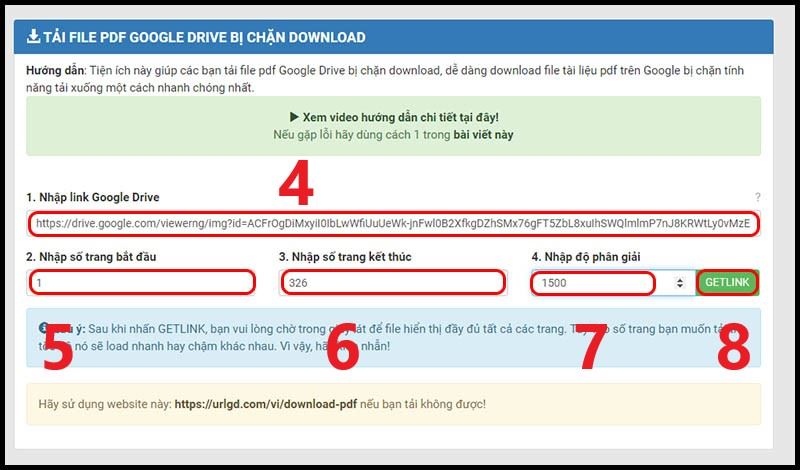
Bước 4: Sau khi đã kiểm tra đủ hết các trang, nhấn Save/Print PDF.
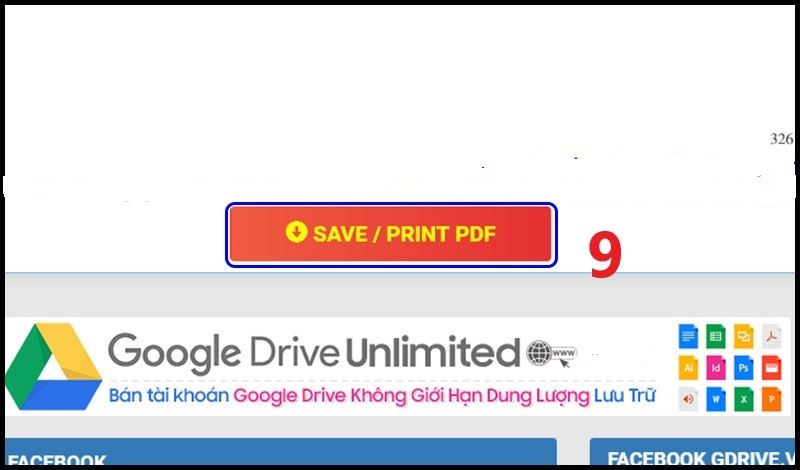
Bước 5: Chọn Save as PDF (Lưu dưới dạng PDF) trong mục Destination (Máy in đích) > Nhấn Save (Lưu).
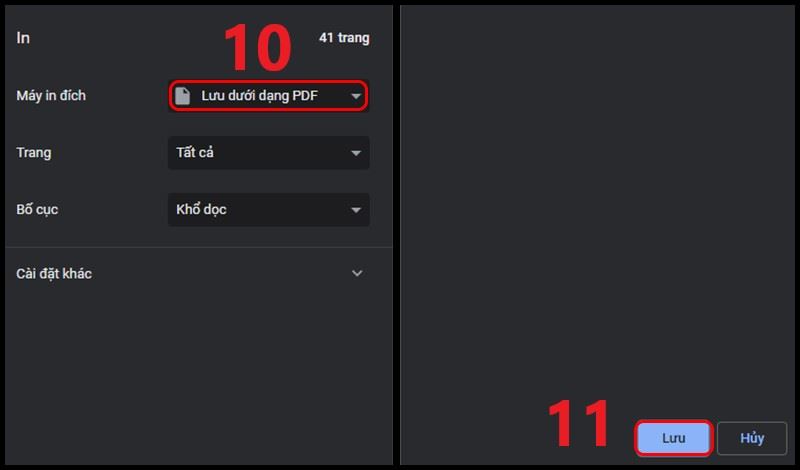
Cách 4: Sử dụng trang web urlgd.com/vi/download-pdf
Bước 1: Truy cập trang Google Drive của bạn> Sao chép URL liên kết tải xuống.
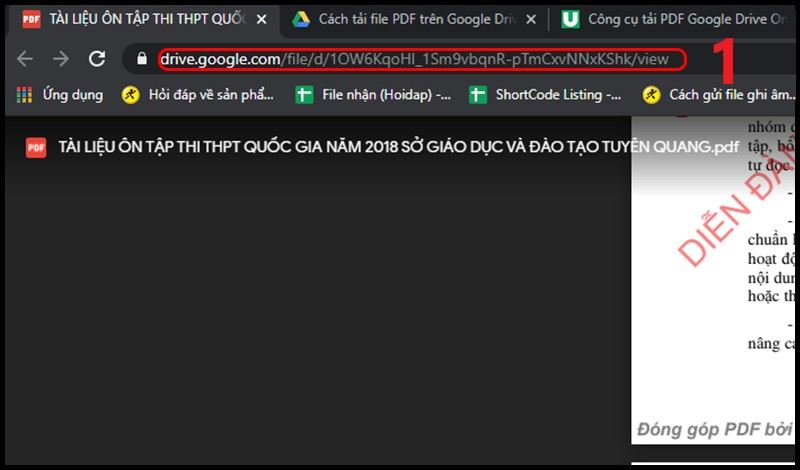
Bước 3: Chờ một lúc để trang web tải tập tin của bạn. Nhấp vào Download Now để tải tệp xuống.

Xem thêm: Google One là gì? Cách mua Google One [2022]
Cách 5: Tải file bị chặn bằng cách tạo bản Coppy
Bước 1: Truy cập liên kết để chia sẻ tệp PDF trên Google Drive. Trong trang giao diện Google Drive. Nhấp vào biểu tượng Google Drive – Thêm vào Ổ của tôi ở góc trên cùng bên phải. Hành động này giúp chúng tôi đưa tệp vào tài khoản Drive cá nhân của mình.
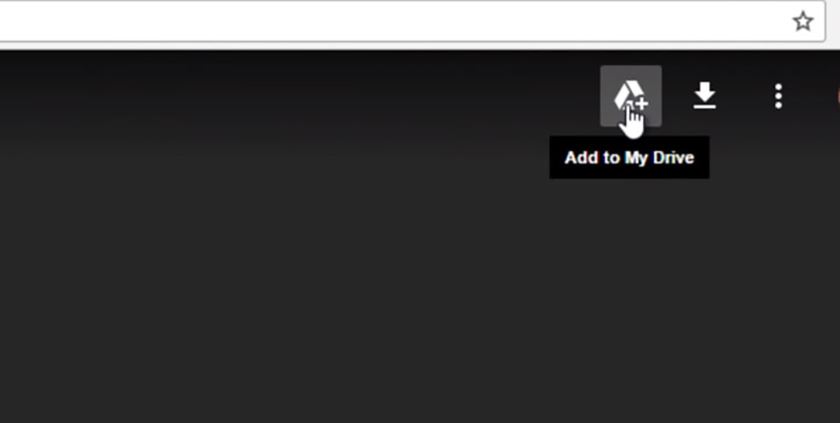
Bước 2: Sau khi hoàn thành tác vụ, tệp Google Drive sẽ được lưu trên Drive cá nhân của bạn.
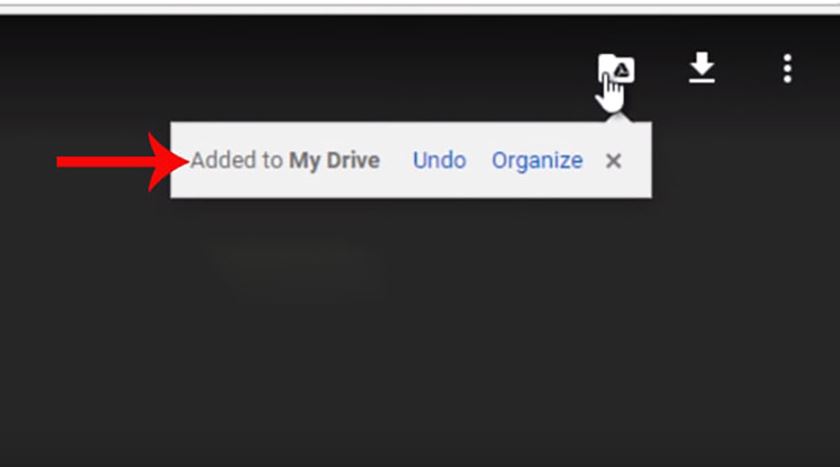

Tôi là Nguyễn Văn Sỹ có 15 năm kinh nghiệm trong lĩnh vực thiết kế, thi công đồ nội thất; với niềm đam mê và yêu nghề tôi đã tạo ra những thiết kếtuyệt vời trong phòng khách, phòng bếp, phòng ngủ, sân vườn… Ngoài ra với khả năng nghiên cứu, tìm tòi học hỏi các kiến thức đời sống xã hội và sự kiện, tôi đã đưa ra những kiến thức bổ ích tại website nhaxinhplaza.vn. Hy vọng những kiến thức mà tôi chia sẻ này sẽ giúp ích cho bạn!
